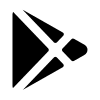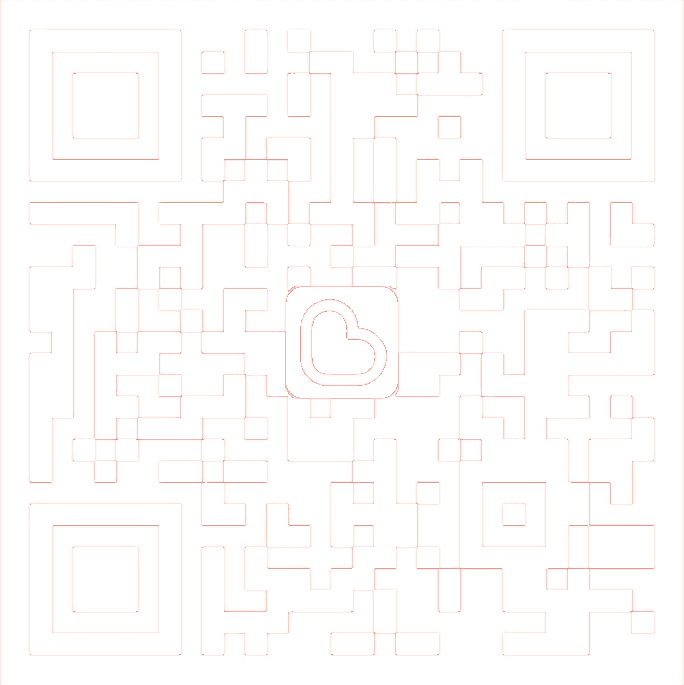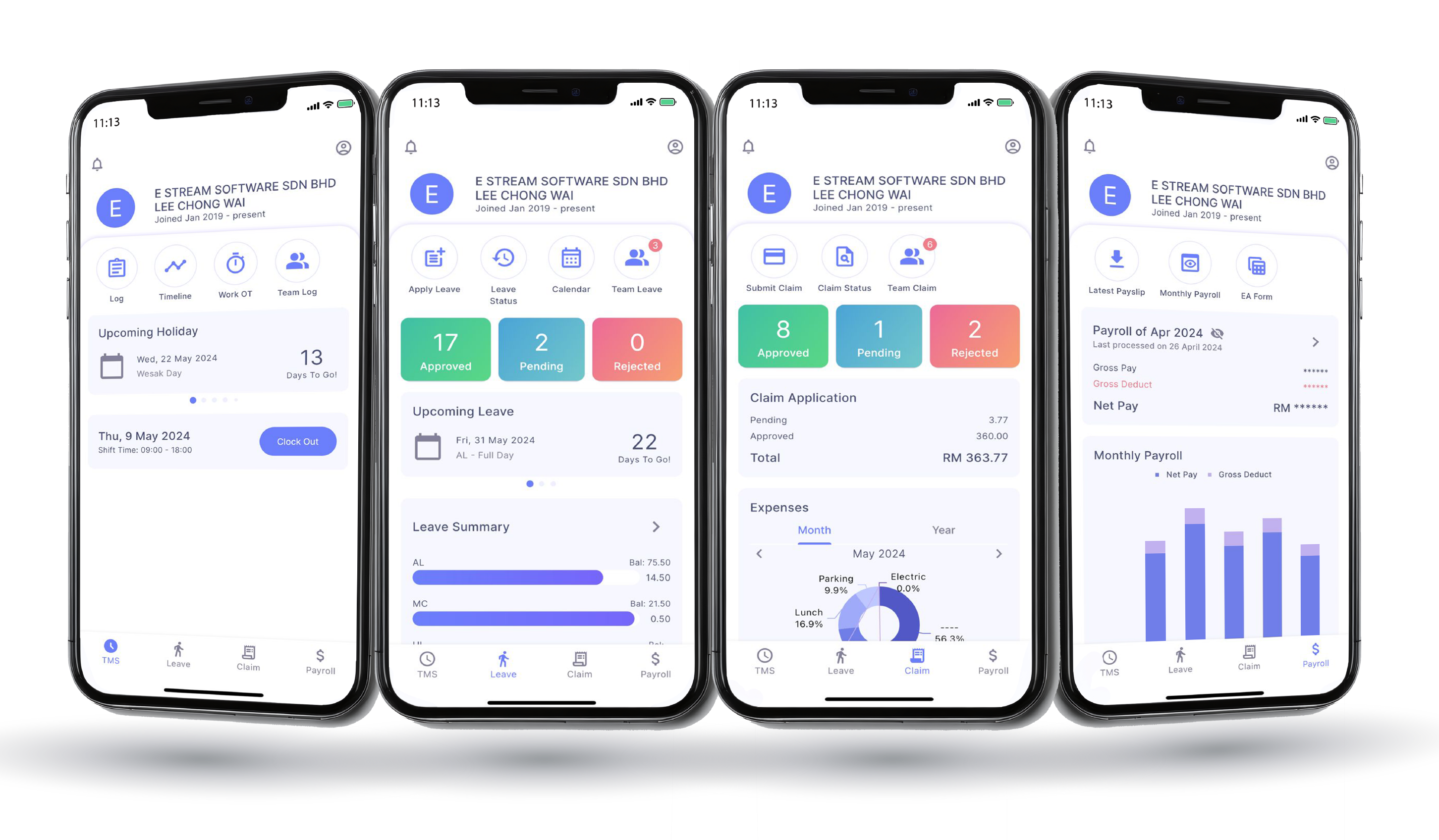
SQL HRMS App
Transform your HR management with SQL HRMS mobile app. With our innovative app, effortlessly manage your team’s time attendance, clock in and out, leave status, expense claims, download payslips and EA forms. SQL app provides a comprehensive view of your team’s activities, enabling managers to track employee attendance records and identify potential issues to improve workflow planning. Experience the future of work management by downloading the SQL HRMS mobile app today. Stay updated with real-time attendance records and gain valuable insights to make informed decisions.
E Time Attendance
- Clock in/out with geofence technology
- Track own attendance, overtime pay rate
- Multiple work schedule
- Flexible Overtime Policy
- Multiple shift work schedules
- On-site clock in for travellers with site photos
Employee

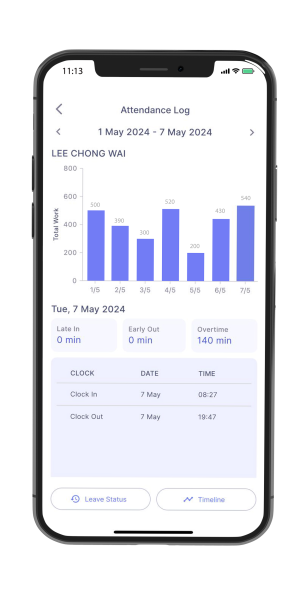
- Overview of Team Attendance
- Track late in, early out, absent, and out of office employees
- Receive notification for employees leaving workplace during working hours
- Customizable overtime rules (by clock time / by tier rate)
- Set up flexi lunch hour and Flexi allowances
Manager

Employee
- Clock in/out with geofence technology
- Track own attendance, overtime pay rate
- Multiple work schedule
- Flexible Overtime Policy
- Multiple shift work schedules
- On-site clock in for travellers with site photos
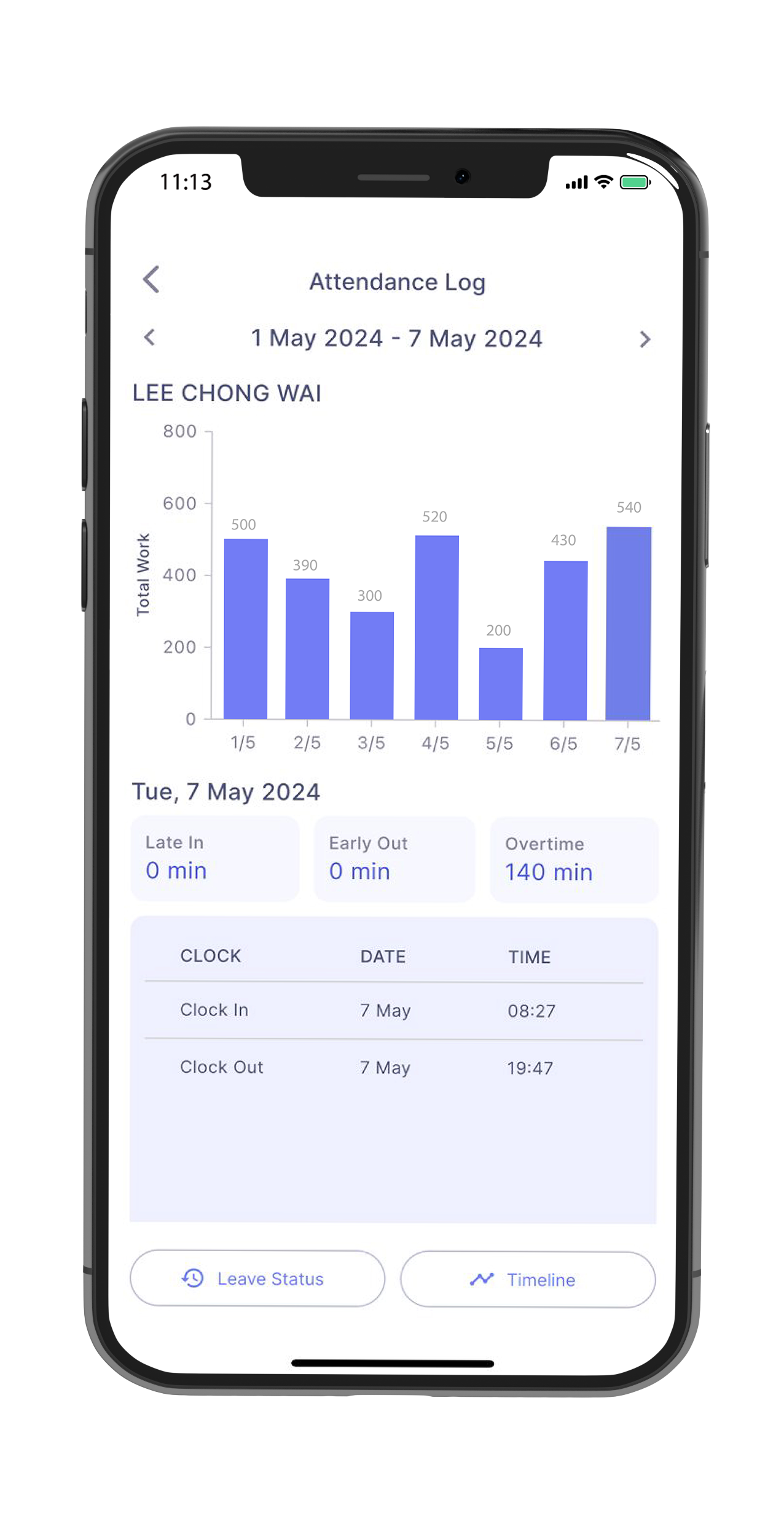
Manager
- Overview of Team Attendance
- Track late in, early out, absent, and out of office employees
- Receive notification for employees leaving workplace during working hours
- Customizable overtime rules (by clock time / by tier rate)
- Set up flexi lunch hour and Flexi allowances
How SQL E Time Attendance Works?
New Launching SQL E-Time Attendance App
How to Setup Work Session, OT and Calendar
E Leave
Employee Dashboard
- Easy leave apply & status checking
- Leave entitled & leave balance
- Unlimited years salary records
- Detailed payslip info
- Multiple years EA forms
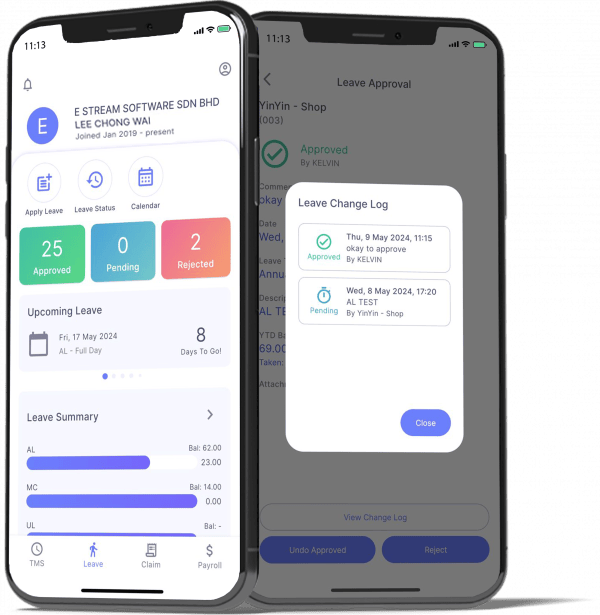
Manager Dashboard
- Approval & Notification
- Daily employees leave summary
- View all leave application at one glance in calendar mode
- Apply leave on-behalf
- Leave application status
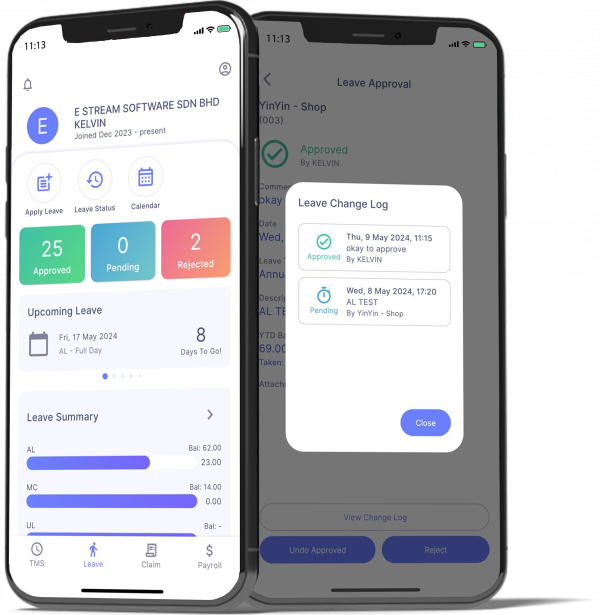
Employee Dashboard
- Easy leave apply & status checking
- Leave entitled & leave balance
- Unlimited years salary records
- Detailed payslip info
- Multiple years EA forms
Manager Dashboard
- Approval & Notification
- Daily employees leave summary
- View all leave application at one glance in calendar mode
- Apply leave on-behalf
- Leave application status
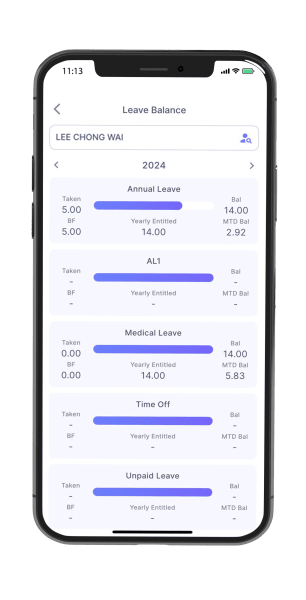
Assign the range of responsibility for each manager to only approve leaves for employees of a certain branch or department. For example, the manager for the finance department can only view and approve leaves made by the employees under that department.
How SQL E Leave Works?
E Leave
How to Apply Leave
How to Apply Time Leave
How to Check Leave Balance & Leave Status
How to Check Your Salary Info
How To Earn Replacement Leave
How to Do Leave Approval
E Claim
Employee Dashboard
- Easy claim submission in mobile app
- Upload image file as proof of claim
- View claim status progress tracking
- View categorized monthly & annual claim history
- View summarized Pending & Approved claim applications
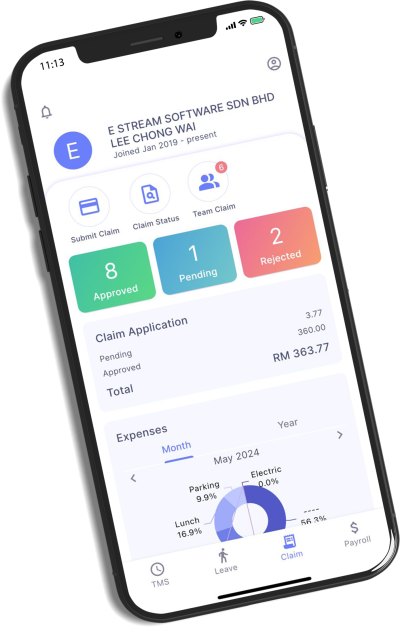
Manager Dashboard
- Manager approval
- Graphical display of 6 months claim analysis by employees
- View current month claims
- Get overlimit claims info
- Individually approved or bullk approve claim application
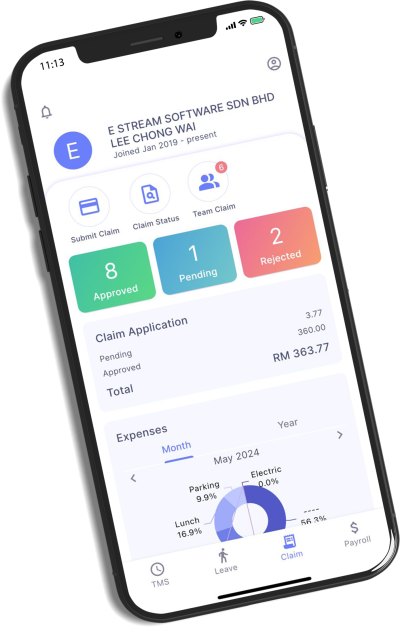
Employee Dashboard
- Easy claim submission in mobile app
- Upload image file as proof of claim
- View claim status progress tracking
- View categorized monthly & annual claim history
- View summarized Pending & Approved claim applications
Manager Dashboard
- Manager approval
- Graphical display of 6 months claim analysis by employees
- View current month claims
- Get overlimit claims info
- Individually approved or bullk approve claim application
With SQL HRMS app, your employees can submit their monthly claims along with proof of their claims at any given time. You can control the monthly and annual claim limit for the staff by configuring the claim limit in SQL Payroll. This configuration only needs to be done once. These claims will be displayed in the employee’s month end payslip.
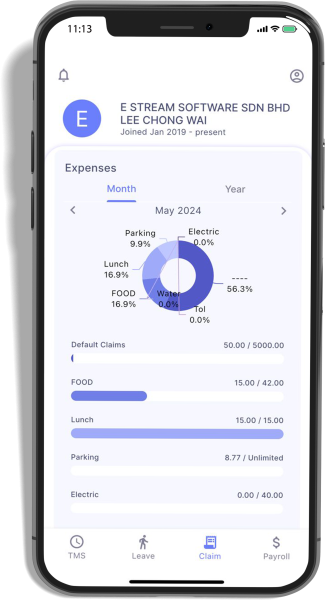
Just click Sync Cloud and you will be able to link all leaves that have been applied through the app into your SQL Payroll Software. If a manager hasn’t approved the application, you can approve it on the software too.
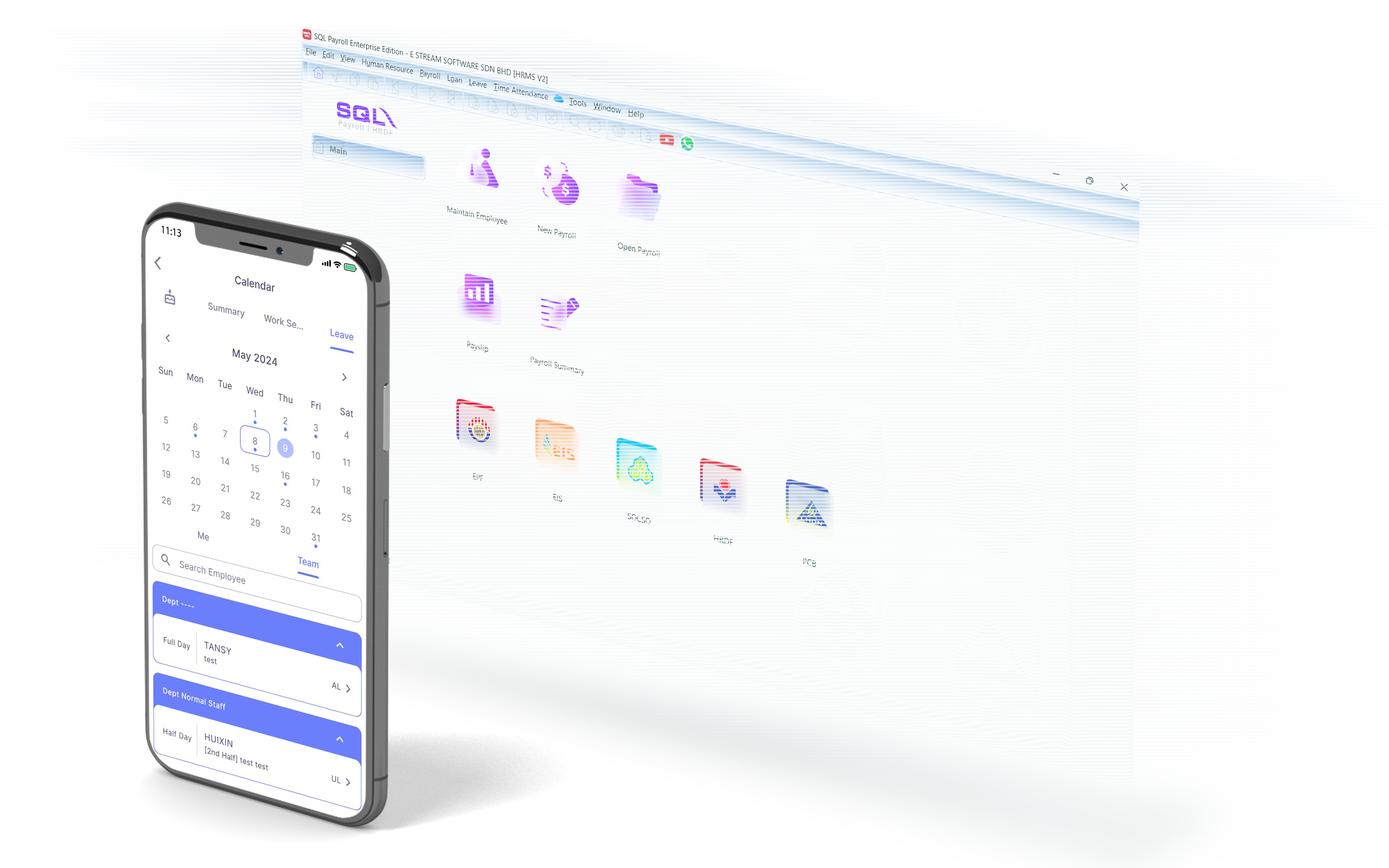
E Payroll
- Real-Time Data Access
- Enhanced Accuracy
- Time Savings
- Data Visualization
Payroll Dashboard
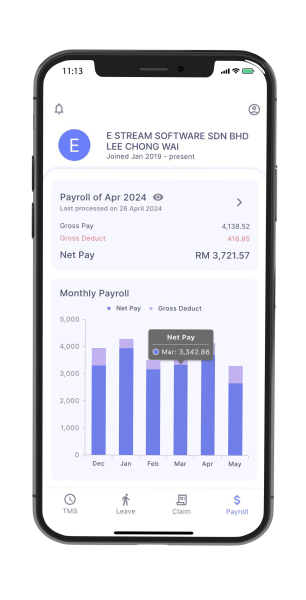
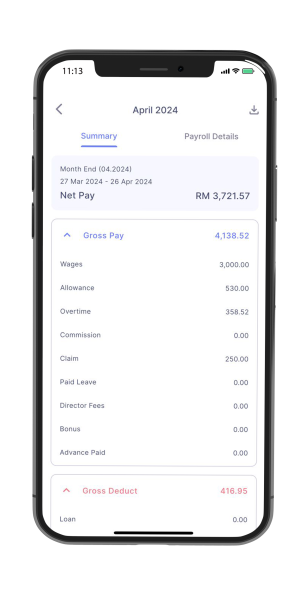
- Financial Overview
- Compliance and Reporting
- Error Detection and Correction
- Tax Preparation
- Performance Analysis
Payroll Summary
How SQL E Claim / HRMS App Works?
How to Login SQL HRMS App
How To Check Claim Balance
Features of SQL E Leave / HRMS App

Configuration & sync your HRMS app with the SQL Payroll software easily. Once that is done, just login into SQL HRMS app by using your email and start submitting your leave applications.
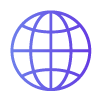
You no longer need to personally submit your leave applications in the HR’s Office. If you need to take an emergency leave, login into your app and submit an application. The manager will be notified and will be able to approve the leave immediately.

Nationwide support is provided for all E Leave, E Claim and E Time Attendance users. Technical support is provided over the phone, emails, and remote access.
Learn more about SQL HRMS

SQL HRMS Releases
Read all current and past software build releases
View all releases
SQL E-Leave/HRMS Releases
SQL HRMS 4.1.0
- Fixed issue where clock out failed if user clicked "No" on OT confirmation prompt.
- Fixed incorrect YTD limit warning during claim approval
SQL HRMS 4.0.1
- Fixed issue where the traveler clock-in button appeared grey
- Add back capturing current device location in ' View Work Location'
- Fixed long detect time issue for location on iOS
- Fixed error when manager view team leave
- Claim post date now follows the current date
- Fixed issue where the system could not detect the e-invoice QR code
- Fixed Android black screen when open HRMS Apps
SQL HRMS 2.0.2
- Fix where late in , early out records were not displayed in the summary table
- Added the ability to claim leave for OT on rest days and public holidays
- Automatically posts replacement leave in "Pending Leave" when clocking out in eTMS with 'Claim As Leave' selected
- Added Filter and Sort options for Branch and Departments
- Fixed the missing "Approved By' field in batch approved leave email notifications
- Added E-Invoice Feature
- Added Filter and Sort options for Branch and Departments
- Fix Announcement title error
SQL HRMS 1.2.1
- Include the same leave type in the approval screen when the MTD limit is exceeded.
- Fix Null Checker error when viewing Monthly Total Paysheet in Monthly Payroll
- Fix Check App Version will throw exception if no Internet Connection
- Fix error when click on Activity Center and Side Drawer in Main Dashboard if UserInfo is null
SQL HRMS 1.2.0
- Add Announcement feature
- Managers are allowed to transfer leave to other leave types when the MTD limit is exceeded
- Add Branch and Department code in leave application
- Solved haven't exceed claim limit but manager cannot approve
- Include Gratuity , Loss On Compensation in payroll info
- Solved when click activity center error
SQL HRMS 1.1.0
- Non-eTMS users able see the TMS screen
- Managers are allowed to transfer leave to other leave types when the YTD limit is exceeded
- Resolved issue where the YTD amount did not include BF days when a manager approved leave
- The leave summary follows the post date to calculate the taken days
- Inactive leave types are excluded when applying for leave
- Resolved issue where replacement leave did not add to the leave days in YTD
- Review Managers cannot take action on claims
- Inactive claims are excluded from expense types when submitting a claim
- Resolved an issue where HRMS apps still showed a notification even when there were no unread notifications in iOS
- Resolved an issue that caused the apps to hang after opening HRMS
SQL HRMS 1.0.5
ETMS
- Include attachment in Timeline.
- When a manager approves leave, the YTD amount does not include BF days.
- Remove the year in the D.O.B field in Personal Information.
SQL HRMS 1.0.4
- Attendance log now shows the specific times when a manager clocks on behalf
- Attendance log can check detailed logs including attachments and times
- New formula for MTD Limit
- Managers in the same branch and department, but with different department authorities, can see in the team calendar but not in team leave
- Fixed issue where TAKEN DAY showed the wrong amount
- Fixed Replacement Leave not updating in leave summary
- Resolved issue where pending leave left 1 day, but manager approval showed over YTD limit
- Leave email includes [First half / second half] information
- Fixed issue where manager received staff leave application emails with empty descriptions
- Fixed issue where leave entitlement of 0 days still allowed leave application
- Fixed issue where after unticking 'Included Payroll Info' and sync cloud, the app still displayed the amount
- Inactive employees are now excluded from Team List, Birthday Calendar, and clock on behalf
- Fixed issue for iOS users where turning off camera permissions and returning to the HRMS app did not prompt a message to turn the camera back on
- Team list include Manager Authority department staff list
- Fixed issue where removing an email from the payroll system and syncing with the cloud resulted in the HRMS app displaying a grey screen instead of returning to the company name list
- Added a search row in the Activity Center
- Team list follow Employee Name Alphabet