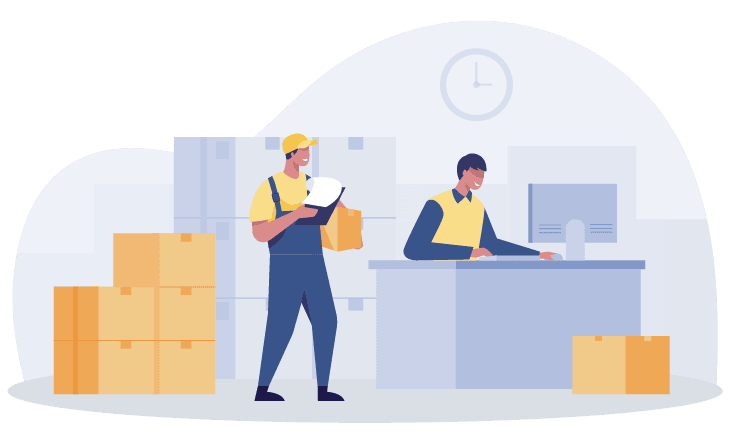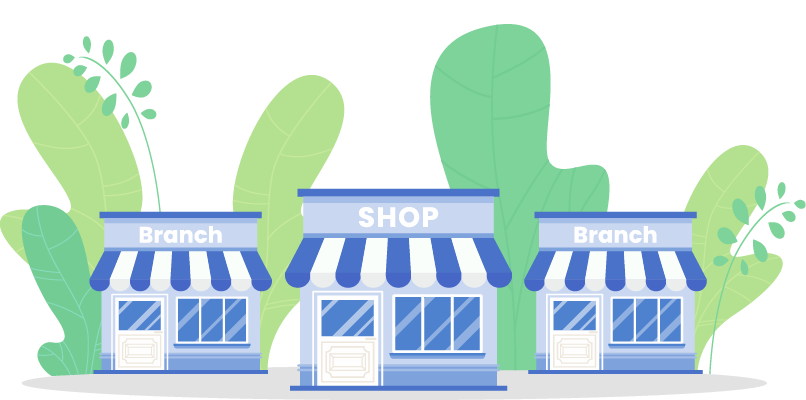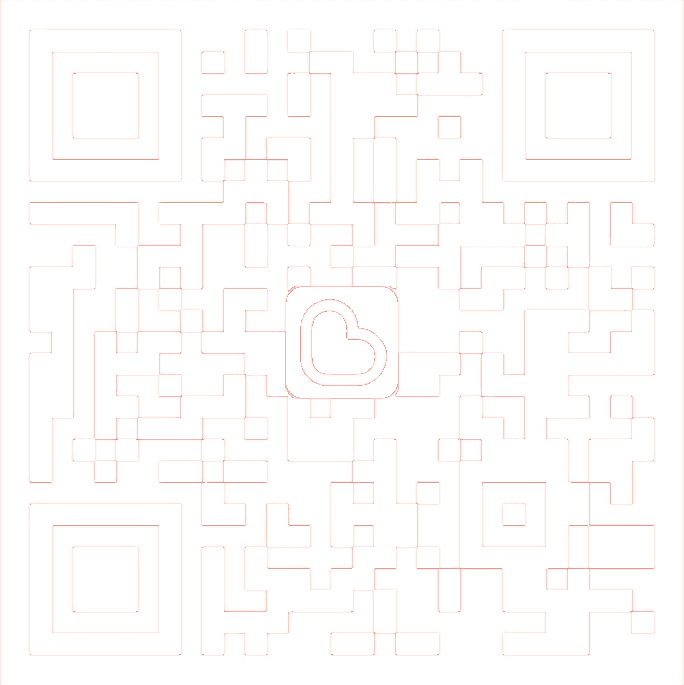SQL Suite Customization
Put Your Business Ideas to Work
Revolutionize Your Business with SQL Suit
Customizable Cloud Technology
Having hard time finding a solution that offers both customizable workflows and on-the-go accessibility?
Look no further than SQL Cloud Accounting. Our powerful solution allows you to unleash the full potential of your growing business, without having to sacrifice either customizable workflows or the ability to access your data from anywhere, at any time. SQL Business Suite offers highly scalable and dependable business solutions that are a game-changer for taking your business to new heights and unlocking its full potential.
Don’t just take our word for it – check it out why over 250,000 companies trust our popular and in-demand catalog of customization options. From commission rewarding to operation customization, preventive customization and more, we offer everything your business needs to succeed. Our suite of customizable workflows is tailored to meet the unique needs of your business and take it to new heights.
SQL Customize Catalogue
READY TO TURN YOUR BUSINESS IDEA INTO A REALITY?
SQL Cloud Accounting is the key to your business's success.
Contact us today and let our team of experts help you build your digital business world. We will work with you to create a tailored solution that fits your business’s specific needs.
Customization Tutorial
Malaysia's first accounting software provide step-by-step custom tutorial videos.
- Editing and creating reports.
- Writing and implementing custom scripts.
- Testing and verifying changes to ensure they work as intended.
- Applying design changes to enhance usability.
Important Considerations
Customization is a powerful tool, but it also comes with responsibilities. It’s essential to:
- Test Thoroughly: Any changes or customizations should be extensively tested to avoid disruptions.
- Document Modifications: Keep track of all customizations for easier troubleshooting and updates.
- Seek Expert Help When Needed: While our tutorials are comprehensive, some customizations may require professional expertise. Our team is always available to provide specialized assistance for a fee.
The Benefits of Customization
- Efficiency: Streamline operations and save time by automating manual processes.
- Accuracy: Reduce errors by tailoring the software to match your exact requirements.
- Flexibility: Easily adapt to changing business needs without replacing your software.
- Cost-Effectiveness: Invest in a solution that grows with your business, eliminating the need for frequent replacements.
Professional Support for Advanced Customization
While our tutorials offer a wealth of knowledge for self-learning, we understand that not every business has in-house programming expertise. For advanced customization needs, our team of professionals is ready to assist with fee. From detailed consultations to implementation, we ensure that your software works exactly as you envision.
Get Started Today
Whether you’re looking to adjust a simple report or completely overhaul your accounting workflows, SQL Account provides the tools and resources you need. Explore the possibilities with our easy-to-follow tutorials, and unlock the full potential of customizable accounting software tailored specifically for your business.
Transform the way you manage your finances with SQL Account—the accounting software that adapts to you, not the other way around.
Flamerobin
FlameRobin is a tool specifically designed for accessing Firebird databases.
DIY Field
SQL Accounting Software comes with the great features of DIY Fields modules, it allowed you to create unlimited data fields, you can create any type of fields that suit your business nature, such as data field, date field, memo field & more!
SQL DIY Fields can be created in any documents entry in SQL, such as maintain customer, quotation,
invoices & more!
Customization Report
Customizing reports in SQL Account and Payroll allows you to display information tailored to your specific business requirements.
This tutorial will cover the five key data types in Report Builder and provide a step-by-step guide on performing a simple calculation to determine the unit price after applying a discount.
This tutorial will guide you on how to retrieve Shelf information from the Maintain Stock Item module and display it in a report.
𝐓𝐢𝐦𝐞 𝐒𝐭𝐚𝐦𝐩𝐬
00:00–00:20 Introduction
00:21–00:50 Step 1 : Open the Report in Report Builder
00:51–02:29 Step 2 : Write SQL Query
02:30–02:39 Step 3 : Save as New Report Name
02:40–02:52 Step 4 : Preview the Report
Today’s tutorial will guide you on how to use a Variable to calculate totals, such as the Total Quantity or Total Tax Amount.
In this step by step tutorial for beginner, learn how to use the string replace all function in report builder.
StringReplaceAll function which is used to replace specific text.
For this video, we’ll show how to change the report amount’s English currency word from “Cents” to “Sen”, by this end of video, you’ll have a solid understand how to use the StringReplaceAll function.
Time Stamps
00:00–00:16 Introduction
00:17–01:15 Explanation on StringReplaceAll Function
01:16–02:12 Replace English Currency Word from Cents to Sen
In this step by step tutorial for beginner, you will learn how to work with SQL queries to display data and interact with various components, including Label, Memo, RichText, Barcode and Image.
𝐋𝐚𝐛𝐞𝐥
🌟Label are normally used to display short text.
🌟In this Tutorial, we will show you how to capture shelf information using a Label Component.
🌟Label is to display the data at Text.
𝐌𝐞𝐦𝐨
🌟Memo are normally to print multiple lines of plain text in a report like Description, Description 2 and etc.
🌟In this tutorial, we will show you how to display more descriptions in plaintext using Memo Component.
🌟Memo is to display the data at ComponentName.Text
𝐑𝐢𝐜𝐡𝐓𝐞𝐱𝐭
🌟RichText is used to display formatted text in reports, such as Notes or More Descriptions.
🌟In this Tutorial, we will show you how to capture Maintain Stock Item Note to display using a RichText Component.
🌟RichText is to display the data in ComponentName.RichText
𝐁𝐚𝐫𝐜𝐨𝐝𝐞
🌟Barcodes render data in machine-readable formats for inventory tracking and scanning.
🌟In this Tutorial, we will show you how to capture Maintain Stock Item Barcode to display using a Barcode Component.
🌟BarCode is to display the data in ComponentName.Data
𝐈𝐦𝐚𝐠𝐞
🌟Image is used to display bitmaps and Windows metafiles in reports.
🌟In this Tutorial, we will show you how to capture Maintain Stock Item Image to display using a Image Component.
🌟Image is to display the data in ComponentName.Picture
𝐓𝐢𝐦𝐞 𝐒𝐭𝐚𝐦𝐩𝐬
00:00–00:11 Introduction
00:12–01:06 Label
01:07– 02:07 Memo
02:08–02:53 RichText
02:54–03:43 Barcode
03:44–04:22 Image
In this step by step tutorial for beginner, learn how to retrieve the available pipeline from the RTM Report.
The available pipeline allows you to extract report data from an existing report table and reform using SQL language. This includes action like sorting column or grouping as a new pipeline tailored to your specific needs.
In today’s tutorial, we’ll teach you on sorting invoice reports by delivery date and item code, such as arranging invoices from the earliest to the latest. By default, reports display data in the order they were entered.
𝐓𝐢𝐦𝐞 𝐒𝐭𝐚𝐦𝐩𝐬
00:00–00:36 Introduction
00:37–01:03 Declaration Variable
01:04–01:51 Procedure GlobalOnCreate
01:52–01:55 Procedure ReportBeforePrint
01:56–03:03 LocalSQLSelect
03:04–03:07 SetDataPipelineFieldLink(Optional Step)
03:08–03:25 Example of Data Pipeline FieldLink is not required
03:26–05:31 Example of How to set Data PipelineFieldLink
05:32–05:46 Result
Get Data Directly From Database
In this step by step tutorial for beginner, we’ll show you how to get Data directly from the database in RTM Report. This approach is similar to using the Available Pipeline. If you’re not familiar with the Available Pipeline, refer to ![]() • Report Builder (RTM) – Get Data From Available Pipeline
• Report Builder (RTM) – Get Data From Available Pipeline
𝐎𝐯𝐞𝐫𝐯𝐢𝐞𝐰 𝐟𝐨𝐫 𝐆𝐞𝐭 𝐃𝐚𝐭𝐚 𝐟𝐫𝐨𝐦 𝐀𝐯𝐚𝐢𝐥𝐚𝐛𝐥𝐞 𝐏𝐢𝐩𝐞𝐥𝐢𝐧𝐞 𝐯𝐬 𝐆𝐞𝐭 𝐃𝐚𝐭𝐚 𝐝𝐢𝐫𝐞𝐜𝐭𝐥𝐲 𝐟𝐫𝐨𝐦 𝐃𝐚𝐭𝐚𝐛𝐚𝐬𝐞
Before moving forward, let’s quickly review the difference between using the Get Data from Available Pipeline vs Getting Data Directly from the Database.
The Available Pipeline retrieves data from a predefined data pipeline within the report table, such as sorting by delivery date or item code.
In contrast, Getting Data Directly from the Database gets data directly from SQL table, often using fields like Code to track additional details. This method is ideal for retrieving information not included in the predefined pipeline, such as batch details from Maintain Batch or BOM components in stock items etc.
In today’s tutorial, we’ll show you 𝐡𝐨𝐰 𝐭𝐨 𝐝𝐢𝐬𝐩𝐥𝐚𝐲 𝐭𝐡𝐞 𝐬𝐭𝐨𝐜𝐤 𝐛𝐚𝐭𝐜𝐡 𝐞𝐱𝐩𝐢𝐫𝐚𝐭𝐢𝐨𝐧 𝐝𝐚𝐭𝐞 𝐢𝐧 𝐭𝐡𝐞 𝐒𝐚𝐥𝐞𝐬 𝐈𝐧𝐯𝐨𝐢𝐜𝐞 𝐑𝐞𝐩𝐨𝐫𝐭 using the Get Data Directly from Database method.
𝐓𝐢𝐦𝐞 𝐒𝐭𝐚𝐦𝐩𝐬
00:00–00:14 Introduction
00:15–00:44 Overview for Get Data from Available Pipeline vs Get Data directly from Database
00:45–00:52 Get Maintain Batch Table directly from SQL Database
00:53–01:13 Declaration Variable
01:14–01:37 Procedure GlobalOnCreate
01:38–02:22 Procedure ReportBeforePrint
02:23–03:49 Set DataPipelineFieldLink
03:50–04:08 Result
In this step by step tutorial for beginner, learn how to use the DateTimeToString function in report builder.
DateTimeToString function used to convert a date and time value into a string format for use in SQL queries.
For this video, we’ll demonstrate how to use this function to capture the total outstanding invoice amount for a customer up to Sales Invoice Date.
𝐓𝐢𝐦𝐞 𝐒𝐭𝐚𝐦𝐩𝐬
00:00–00:20 Introduction
00:21–00:44 Step 1 : Declaration Variable
00:45–01:11 Step 2 : Explanation on DateTimeToString Function
01:12–02:08 Step 3 : Construct SQL Queries
02:09–02:48 Step 4 : Retrieve Query Results
In this step by step tutorial for beginner, learn how to create a Driver Commission Report for the Month in Sales Invoice Listing.
This report calculates the commission rate as long as the invoice is created, with no payment required. The driver commission is calculated per trip, and each item will have its own commission rate.
Summarize the information as below :
Location as the Driver Name,
Commission Rate from Maintain Stock Item,
Formula calculate the commission = Commission Rate x Quantity.
𝐓𝐢𝐦𝐞 𝐒𝐭𝐚𝐦𝐩𝐬
00:00–00:32 Introduction
00:33–01:26 Step 1 : Create DIY Field & Brief on Default Sorting
01:27–01:58 Step 2 : Create Available Pipeline – Sort by Location
03:57–05:06 Step 3 : Change Report Data Pipeline to newly created pipeline
05:07–05:30 Step 4 : Set Group by Location Custom Field
05:31–06:53 Step 5 : Adjust Component Position and Add a New Label
06:54–07:29 Step 6 : use Variable capture Due Date from Customer Invoice
07:30–10:02 Step 7 : Commission Rate Calculation
10:03–10:34 Step 8 : Variable Calculation Sequence
10:35–11:03 Step 9 : Use DBCalc to Sum Up Field
11:04–13:02 Step 10 : Create Available Pipeline – Capture Description from Document_Location
Basic Guideline for Creating a
Simple Sales Invoice Format
In this step by step tutorial for beginner, you’ll learn about the commonly used components for designing reports and how to create a simple Sales Invoice format.
💎Understanding Report Object Toolbar
There are 3 main toolbars: Standard Components Toolbar, Data Components Toolbar, and Advanced Components Toolbar.
💎Understanding Report Structure
✨Header appears at the top of every page.
✨Group Header appears at the beginning of each data group.
🌟Detail Data section is used to display all item details.
✨ Subreport inside the details section.
SubReportNormal when Merge Same Item Code is unticked
SubReportMerge when Merge Same Item Code is Ticked
✨The Group Footer functions as the grouping footer and appears only on the last page.
✨The Page Footer is displayed on every page of the report.
💎Topic 3 : Print Position and Print Count
✨ Print Position determines where the Group footer will be printed on the page.
✨ Print Count specifies how many number of item records inputs should be printed.
💎Creating an Invoice Report
Step 1 : Setup Page Size
Step 2 : Add Picture
Step 3 : Add Customer Email Address
Step 4 : Add Notes
Step 5 : Add Sum of Quantity
Step 6 : Center Object Horizontally in Band
Step 7 : Select Multiple Objects
Step 8 : Save and Preview the Report
💎Alignment Toolbar
Align Left moves all objects to the left edge of the first object
Align Middle lines them up by their horizontal centers
Align Right moves them to the right edge
Align Top places objects at the top edge of the first object
Align Center lines them up by their vertical centers
Align Bottom places them at the bottom edge
Center Horizontally in Band place object in middle section
Center Vertically in Band place the object for top-to-bottom alignment.
Shrink/Grow Width adjusts the width of the selected objects to match the first selected object
Shrink/Grow Height adjusts the height of the selected objects to match the first selected object.
𝐓𝐢𝐦𝐞 𝐒𝐭𝐚𝐦𝐩𝐬
00:00-00:15 Introduction
00:16-02:31 Topic 1 : Understand Report Object Toolbar
02:32-03:37 Topic 2 : Understand Report Structure Band
03:38-03:45 Topic 3 : Print Position and Print Count
03:46-04:07 Topic 3 : Print Position
04:07-04:26 Topic 3 : Print Count
04:27-04:52 Topic 4 : Creating an Invoice Report
04:53-05:11 Topic 4 Step 1 : Setup Page Size
05:12-05:37 Topic 4 Step 2 : Add Picture
05:38-06:07 Topic 4 Step 3 : Add Customer Email Address
06:08-06:26 Topic 4 Step 4 : Add Notes
06:27-07:25 Topic 4 Step 5 : Add Sum of Quantity
07:26-08:19 Topic 5 :Alignment Toolbar
08:20-08:35 Topic 4 Step 6 : Center Object Horizontally in Band
08:36-08:55 Topic 4 Step 7 : Select Multiple Object
08:56-09:12 Topic 4 Step 8 : Save and Preview the Report
Basic Guideline for Creating a
Simple Sales Invoice Format
In this step by step tutorial for beginner, you’ll learn about the commonly used components for designing reports and how to create a simple Sales Invoice format.
💎Understanding Report Object Toolbar
The Fast Report Designer represents reports as a collection of schematic pages. Objects are placed anywhere on the report pages and are used to define the report’s appearance and to display various information, such as text and graphics.
💎Understanding Bands
Bands are one of the most important concepts in Fast Report.
✨The Group Header is a grouping header that prints on every page.
✨The Master Data represents the main dataset of the report.
🌟The Detail Data section is used to display all item details.
✨The Group Footer functions as the grouping footer and appears only on the last page.
✨The Page Footer is displayed on every page of the report.
💎Print position, Stop position and Print count
✨ Print Position determines where the Group footer will be printed on the page.
✨ Stop Position defines where printing should stop, detail will stop at the input value.
✨ Print Count specifies how many number of item records inputs should be printed.
💎Creating a Invoice Report
Step 1 : Choose the appropriate report
Step 2: Add a Picture.
Step 3: Add Customer Email Address.
Step 4: Add a Note.
Step 5: Add a Sum of Quantity.
Step 6: Draw a Line for Better Formatting.
Step 7: Center Objects Horizontally in the Band.
Step 8: Align Objects.
Step 9: Save and Preview the Report.
💎 Alignment Toolbar
✨ Align Left aligns the left edges of all selected objects to the first selected object.
✨ Align Middle aligns the horizontal centers of all selected objects to the first selected object.
✨ Align Right aligns the right edges of all selected objects to the first selected object.
✨ Align Top aligns the top edges of all selected objects to the first selected object.
✨ Align Centre aligns the vertical centers of all selected objects to the first selected object.
✨ Align Bottom aligns the bottom edges of all selected objects to the first selected object.
✨ Space Horizontally distributes the selected objects evenly along the horizontal axis.
✨ Space Vertically distributes the selected objects evenly along the vertical axis.
✨ Centre Horizontally centers each selected object individually within its horizontal band.
✨ Centre Vertically centers each selected object individually within its vertical band.
✨ Shrink/Grow Width adjusts the width of all selected objects to match the first selected object.
✨ Shrink/Grow Height adjusts the height of all selected objects to match the first selected object.
𝐓𝐢𝐦𝐞 𝐒𝐭𝐚𝐦𝐩𝐬
00:00–00:15 Introduction
00:16–02:07 Part 1 : Understanding Report Object Toolbar
02:08–03:10 Part 2 : Understanding Bands
03:11–04:53 Part 3 : Print Position, Stop Position and Print Count
04:54–05:07 Part 4 : Creating a Invoice Report
05:08–05:28 Part 4 – Step 1 : Choose the Appropriate Report
05:29–05:57 Part 4 – Step 2 : Add a Picture
05:58–06:26 Part 4 – Step 3 : Add Customer Email Address
06:27–06:54 Part 4 – Step 4 : Add a Note
06:55–07:20 Part 4 – Step 5 : Add Sum of Quantity
07:21–07:35 Part 4 – Step 6 : Draw a Line for Better Formatting
07:36–08:52 Alignment Toolbar
08:53–09:12 Part 4 – Step 7 : Center Objects Horizontally in the Band
09:13–09:37 Part 4 – Step 8 : Align Objects
09:38–09:54 Part 4 – Step 9 : Save and Preview the Report
In this step by step tutorial for beginner, learn how to add a simple calculation using a Memo to your FR3 report. Specifically, we’ll focus on calculating the unit price after applying a discount.
Formula to calculating the Net Unit price = Amount / Qty
In this step by step tutorial for beginner, learn how to use the FormatDateTime function in fr3 Report, which is used to convert a date value into a string format for use in SQL queries.
For this video, we’ll demonstrate how to use this function to capture the total outstanding invoice amount for a customer up to Sales Invoice Date.
𝐓𝐢𝐦𝐞 𝐒𝐭𝐚𝐦𝐩𝐬
00:00–00:22 Introduction
00:23–00:33 Step 1 : Declaration Variable
00:34–01:06 Step 2 : Explanation on FormatDateTime Function
01:07–01:52 Step 3 : Construct the SQL Query
01:53–02:33 Step 4 : AddDataset and LinkTo Methods
02:34–02:53 Result
Customization Script
Customizing scripts in SQL Account allows you to automate and extend the functionality of the software. Scripts are useful for tailoring specific business processes, such as creating automated tasks, performing custom calculations for amounts, and more.
SQL Account SDK
SQL Account Software Development Kit (SDK) is a collection of software tools and code samples that helps developers build applications for a specific platform, framework, or service.
It provides a list of available objects and sample coding that you can integrate and call from DIY script.
In essence, an SDK simplifies the development process by providing the necessary components, making it easier for developers to build software that works with specific technologies or services.
Welcome to tutorial video on the SQL DIY Script Event. Today will brief on SQL DIY Script Event.
The SQL DIY Script empowers you to create your own scripts directly within an event list in our SQL software. This versatile feature enables you to customize the software to meet your specific needs, from commission rewards and operational adjustments to preventive measures and beyond.
In this step by step tutorial for beginner, we’ll guide you through the process of using the OnGridColumnValueChanged event to tailor calculations for your business operations. This event is particularly useful in scenarios like a Sales Module, where you need to automate the calculation of amounts based on your business-specific requirements.
𝐖𝐡𝐚𝐭 𝐢𝐬 𝐭𝐡𝐞 𝐎𝐧𝐆𝐫𝐢𝐝𝐂𝐨𝐥𝐮𝐦𝐧𝐕𝐚𝐥𝐮𝐞𝐂𝐡𝐚𝐧𝐠𝐞𝐝 𝐄𝐯𝐞𝐧𝐭?
🌟 OnGridColumnValueChanged event triggers the script whenever a value of a cell or column in a grid (such as a data grid or table) is changed.
𝐓𝐮𝐭𝐨𝐫𝐢𝐚𝐥 𝐎𝐛𝐣𝐞𝐜𝐭𝐢𝐯𝐞
🌟 We will show you how to write a DIY Script using the OnGridColumnValueChange event for travel agency business, such that it can be used to auto calculate the amount charges for hotel room.
𝐅𝐨𝐫𝐦𝐮𝐥𝐚 𝐟𝐨𝐫 𝐒𝐮𝐛𝐭𝐨𝐭𝐚𝐥 𝐂𝐚𝐥𝐜𝐮𝐥𝐚𝐭𝐢𝐨𝐧
🌟 The formula for the Sub Total Amount is =(Room Rate Per Night)×(Number of Nights)×(Number of Rooms) – Discount
𝐑𝐞𝐬𝐮𝐥𝐭
🌟 The result of this script would achieve is whenever the user changed the value in the fields of Qty, Price, Night, and Discount, the amount will follow the formula and change accordingly.
𝐓𝐢𝐦𝐞 𝐒𝐭𝐚𝐦𝐩𝐬
00:00–00:45 Introduction
00:46–01:42 Create DIY Field
01:43–02:11 Why need to create DIY Fields
02:12–04:43 Function and Procedure
04:44–05:09 SameText Procedure and Editing Field
05:10–05:50 Field Name and Data Type
05:51–06:26 Main Function
06:27–07:18 Compile Script
07:19–07:32 Show Message Procedure
07:33–07:42 Ending Demo
In this step by step tutorial for beginner, learn how to use TDatasource to retrieve data from the form. TDataSource serves as a bridge between dataset components and data-aware controls on a form. It simplifies the process of binding data to UI elements and ensures smooth interaction between the database and the user interface.
In this tutorial video, we will guide you on how to use the TDataSource object in the OnBeforeSave event script to validate the Sub Total amount calculations. Such that, this script can ensure the amount would be recorded correctly according to the formula.
𝐓𝐢𝐦𝐞 𝐒𝐭𝐚𝐦𝐩𝐬
00:00–00:17 Introduction
00:18–01:16 Usage of TDatasource
01:17–01:58 Tutorial of using TDatasource
01:59–02:27 While Loop
02:27–03:24 Main Function
03:25–04:07 Ending Demo
✨ The TClientDataset holds a local, in-memory copy of the data and operates independently of the database connection after fetching the data. It can be used whenever you want to refer to other data stored in another table.
✨ In this tutorial, we will guide you on how to utilise TClientDataSet in the OnGridColumnValueChanged event to retrieve the custom field value from the stock item.
✨ The result of this script is that whenever the user calls out or changes the item code in the sales invoice detail, the custom field value from the stock item would be copied into a column of the sales invoice’s detail.
𝐓𝐢𝐦𝐞 𝐒𝐭𝐚𝐦𝐩𝐬
00:00–00:18 Introduction
00:19–00:41 Usage of TClientDataset
00:42–01:14 Create DIY Field
01:15–01:30 Create Quick Form
01:31–03:11 Function & Procedure
03:12–03:23 Main Function
03:24–03:38 Ending Demo
In this step by step tutorial for beginner, learn how to use the TxQuery to query on local, using SQL statements.
TxQuery provides you the capability to use SQL query statement to query on a local, in-memory copy of the data. It can be used whenever you want to filter to the data stored in the TDataSet descendant component.
For this video, we’ll show you on how to utilize TxQuery in the OnBeforeSave event to capture the total Qty in the invoice.
𝐓𝐢𝐦𝐞 𝐒𝐭𝐚𝐦𝐩𝐬
00:00–00:17 Introduction
00:18–00:32 Usage of TxQuery
00:33– 00:54 Create DIY Field
00:55–01:13 Declaration
01:14–02:09 Main Function
02:10–02:24 Ending Demo
In this step by step tutorial for beginner, learn how to create the button in SQL Account.
With utilizing this TcxButton class, you can customize your interface at the Invoice or other documents to include an additional Button that can execute a certain task you given.
In this tutorial, I will guide you on how to utilise TcxButton in the OnOpen event to add a button in the Sales Invoice.
The result of this script is that whenever the user opens the Sales Invoice, the button will be created and resides beside the Button Move Down of the Invoice. And this button will function to sum up the Qty of all items in the invoice and display it in the browse table.
𝐓𝐢𝐦𝐞 𝐒𝐭𝐚𝐦𝐩𝐬
00:00–00:14 Introduction
00:15–00:36 Usage of TcxButton
00:37–00:58 Create DIY Field
00:59–02:03 Procedure
02:04–03:10 Main Function
03:11–03:35 Ending Demo